Starting Exponent
If you haven’t already, start Exponent by navigating to your project directory:
Running Your First Command
Let’s start with something simple to confirm that Exponent can interact with your system. Ask Exponent to list the files in your current directory:ls -la on Unix systems or dir on Windows). When Exponent suggests a command, you’ll see something like this:
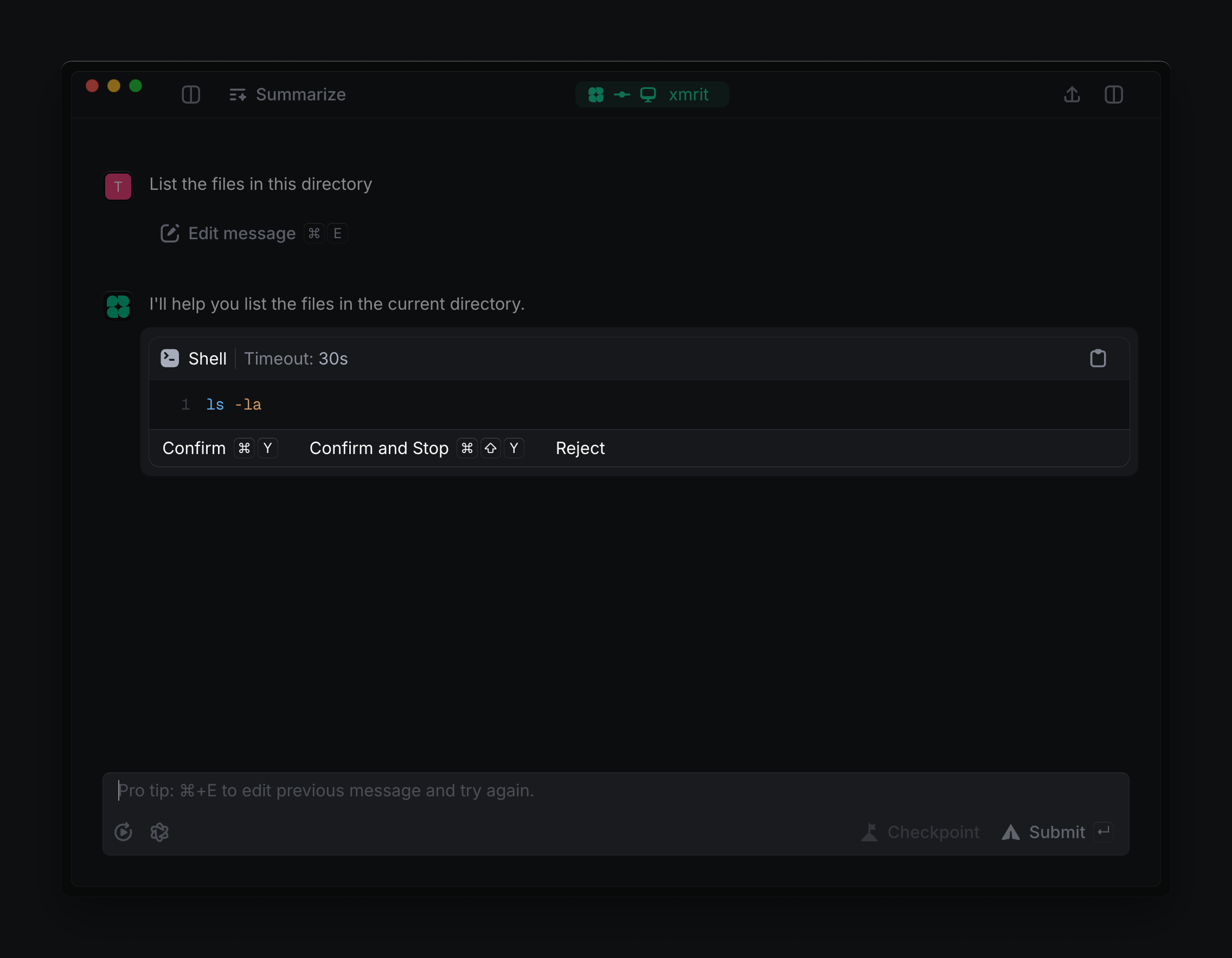 Use the
Use the Ctrl/Cmd-Y shortcut shown or click “Confirm” to execute the command. Exponent will run the command locally and display the results directly in the chat.
Understanding Your Codebase
Now let’s see how Exponent can string together multiple commands. Try asking:- Find relevant files in your codebase
- Read and understand their contents
- Synthesize information from multiple sources
Modifying Files
Let’s see how Exponent can help you create and edit files. Try asking:Exponent always shows you exactly what changes it’s going to make before it
makes them, so you can review file modifications before approving them.
 When you confirm, it will write the file directly to your filesystem; you can run
When you confirm, it will write the file directly to your filesystem; you can run cat poem.md on Unix systems (or type poem.md on Windows) from your terminal, and you’ll see the file contents.
Keep Going
You’ve now seen the core capability of Exponent: combining command execution and file operations into a powerful agentic programming assistant. The best way to get comfortable with Exponent is to continue experimenting. Try asking Exponent to help with tasks you’re currently working on, tasks you’ve used other tools for, or just do something silly that might make you smile 😃. Improving your skill at using Exponent is a process of trial and error, and the more you use it, the more effective you’ll become.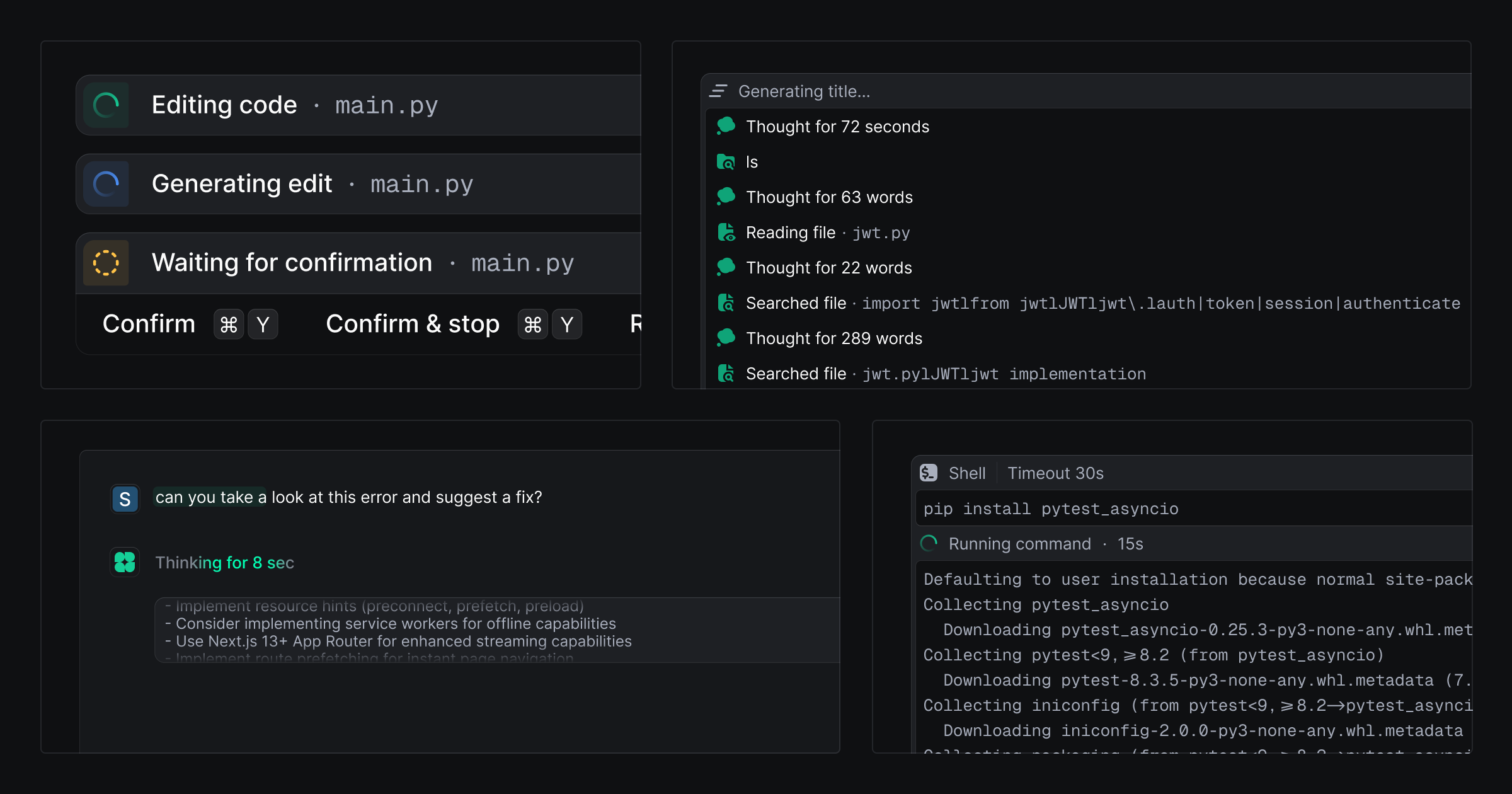
More Exponent
Features
Explore Exponent’s full capabilities
Exponent Shell
Use Exponent directly in your terminal
Exponent CI
Integrate Exponent into your CI/CD pipeline
