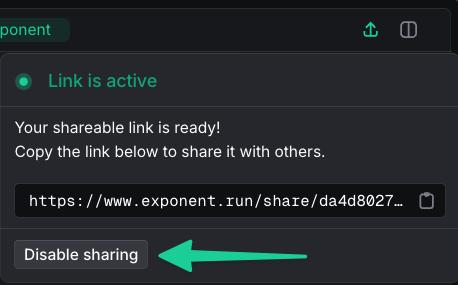- Showing solutions: Share how you solved a complex problem with Exponent
- Onboarding team members: Share example workflows to help teammates get up to speed
- Demonstrating issues: Share a chat showing an issue you’re experiencing to get troubleshooting help
Shared chats are read-only. Viewers can see all content but cannot interact
with or modify the chat.
Sharing a Chat
To share a chat with others:- Open the chat you want to share
- Click the Share icon in the top-right corner of the chat window
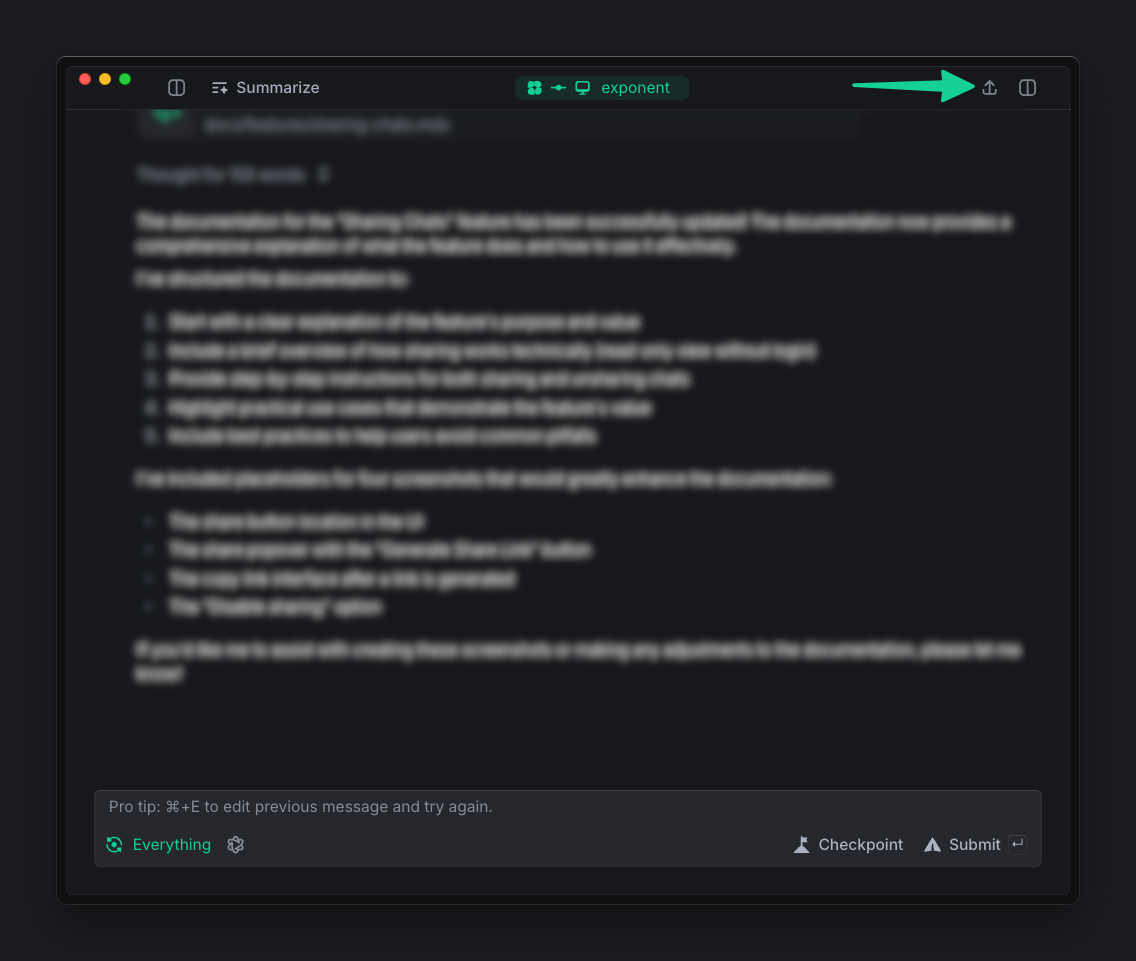
- In the sharing popover, click Generate Share Link. This will automatically copy a shareable link to your clipboard.
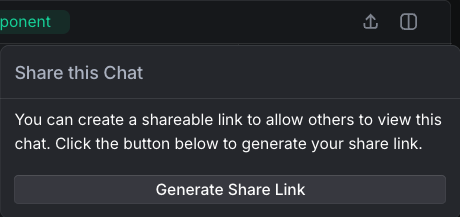
- Once generated, copy the shareable link
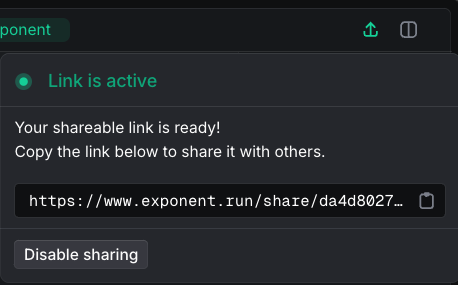
- Share this link with anyone you want to give access to the chat
Disabling Sharing
If you no longer want a chat to be accessible through its shared link:- Open the shared chat
- Click the Share icon (which will be highlighted to indicate the chat is currently shared)
- Click Disable sharing at the bottom of the sharing popover